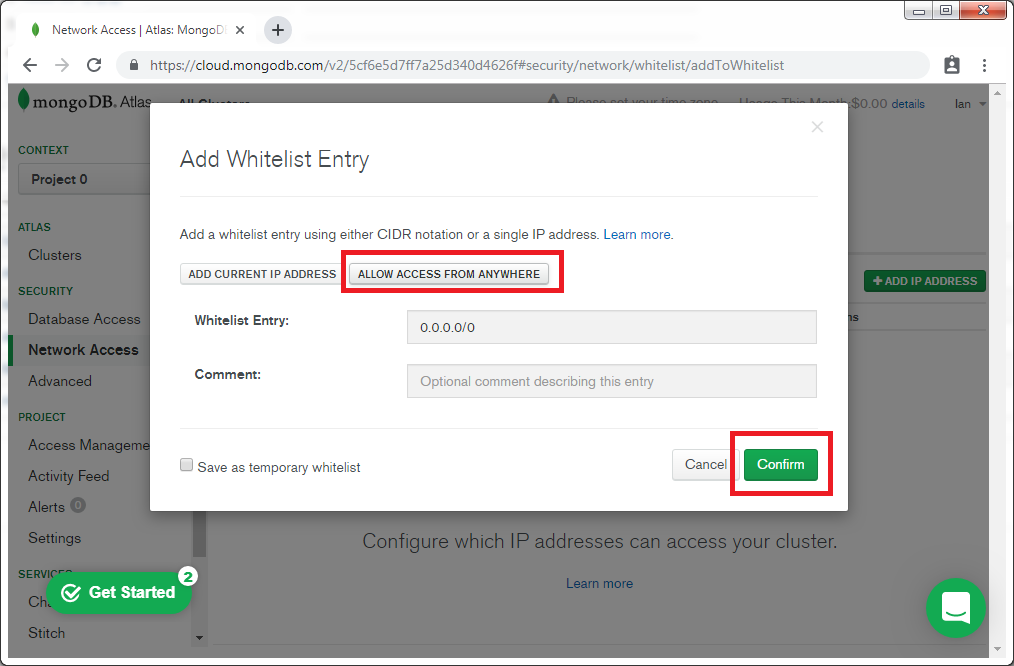데이터프레임은 2차원 배열의 행과 열로 구성되어져 있다. 대부분의 사람들이 알고 있는 마이크로소프트사의 EXCEL, SQL Table 등을 생각하면 데이터프레임을 쉽게 이해할 수 있다. 판다스에서 가장 많이 사용되는 객체이며, 실제 파이썬을 활용한 데이터 분석을 하고 싶다면 필수적으로 알아야 하는 내용이다. 기본적으로 Python은 행렬 연산에 최적화된 언어라고 할 수 있지만, 판다스 라이브러리는 R의 데이터프레임에서 유래했다고 알려져 있다.

여기서 잠깐! 초급자 또는 입문자들이 가장 궁금해하는 것 중의 하나가 R과 Python에 대한 비교가 아닐까 싶다. 통계/컴공 비전공자인 필자가 경험적으로 말씀 드리면 프로그래밍 기초가 전혀 없는 분들 중, 엑셀보다 빠른 데이터 전처리와 간단한 그래프를 그리는 것이 주목적이라면 여전히 R의 데이터프레임은 강력한 무기다. 간단하게 비교를 하자면, R의 대부분은 패키지는 데이터프레임이 기본 객체라고 봐도 무방하다. 그러나 파이썬은 웹개발이 주 언어이기 때문에 쉽게 접근하기가 힘들다. 인덱스, 딕셔너리, 행렬 등 매우 다양한 객체가 존재하기 때문에 이에 대한 인식은 알고서 출발해야 한다. 이 부분 때문에 조금 힘들고 난해할 수 있다. 그러나 데이터를 활용하여 프로그램을 개발하고 싶다면 이 때에는 Python이 가장 강력한 무기가 될 수 있다.
다시 본론으로 돌아오면, 아래 그림에서 설명하는 것처럼, 여러개의 시리즈들이 한데 모여서 데이터프레임을 이루는 구조가 데이터프레임이라고 할 수 있다.

시리즈가 모여서 데이터프레임이 만들어진다고 보면 더 좋을 듯 하다. 이 때, 데이터프레임의 열은 각각 시리즈의 객체이다. 우선, 판다스를 활용하여 간단하게 데이터프레임을 만들어 본다.
1. 딕셔너리에서 데이터프레임으로의 변환
딕셔너리에서 데이터프레임으로 변환하도록 한다. 아래 샘플코드를 확인해보자.
dic_data = {'country': ['벨기에', '인도', '브라질'],
'capital': ['브뤼셀', '뉴델리', '브라질리아'],
'population': [11190846, 1303171035, 207847528]}
df = pd.DataFrame(dic_data)
print(df) country capital population
0 벨기에 브뤼셀 11190846
1 인도 뉴델리 1303171035
2 브라질 브라질리아 207847528'country', 'capital', 'population'은 열이름과 관련이 있는 것을 볼 수가 있다. 또한 자동적으로 행 인덱스가 0부터 생성됨을 볼수가 있다.
2. 시리즈에서 데이터프레임으로의 변환
이번에는 시리즈에서 데이터프레임으로 변환한다. 아래 샘플코드를 확인해보자.
series = {'one': pd.Series([1., 2., 3.], index=['a', 'b', 'c']),
'two': pd.Series([1., 2., 3., 4.], index=['a', 'b', 'c', 'd'])}
df = pd.DataFrame(series)
print(df) one two
a 1.0 1.0
b 2.0 2.0
c 3.0 3.0
d NaN 4.0한가지 특이점은 각 컬럼마다 값이 달라도 에러가 발생하지는 않고, 다만 NaN이 작성되는 것을 볼 수가 있다.
3. ndArrays & Lists에서 데이터프레임으로의 변환
파이썬은 행렬과 리스트로 작성되는 코드가 많다. ndArrays에서 데이터프레임으로 변환 시, 특정 열(=column)에 결측치가 있으면 에러가 반환된다. 먼저 정상적인 코드를 확인한다.
ndArrays = {'one': [1., 2., 3., 4.],
'two': [4., 3., 2., 1.]}
pd.DataFrame(ndArrays) one two
0 1.0 4.0
1 2.0 3.0
2 3.0 2.0
3 4.0 1.0다음은 결측치가 발생한 코드를 확인한다. 아래코드에서 보는 것처럼 ValueError: arrays must all be same length 에러가 발생하는 것을 확인할 수 있다. (실제 에러코드가 발생하는지 확인해본다!)
ndArrays = {'one': [1., 2., 3., 4.],
'two': [4., 3., 2.]}
pd.DataFrame(ndArrays)
위 코드에서 알 수 있는 것처럼, 딕셔너리 또는 시리즈 객체에서 데이터프레임으로 변환하는 경우 NaN을 반환하지만 데이터프레임으로 변환이 가능했다. 그러나 ndArrays의 경우 데이터프레임 객체 생성이 되지 않기 때문에, 데이터프레임으로 변환할 경우, 해당 객체가 ndArrays인지 우선 확인이 필요하다.
다음 시간에는 생성된 데이터프레임에서 행과 열을 추출, 삭제, 추가와 관련된 내용을 담을 예정이다.
'Python > [Python] 데이터 전처리' 카테고리의 다른 글
| [파이썬] 판다스와 함수를 활용한 데이터 가공 (0) | 2019.11.21 |
|---|---|
| [파이썬] 판다스를 활용한 행과 열 동시에 다루기 (0) | 2019.11.15 |
| [파이썬] 판다스 활용 데이터 전처리 - 행 다루기 (0) | 2019.11.12 |
| [파이썬] 판다스 활용 데이터 전처리 - 열 다루기 (0) | 2019.11.08 |
| [Python] 판다스 자료 구조 - Series (0) | 2019.10.30 |